Your First Read-Through
Now that you’ve completed your rough first draft, it’s time to read your script from beginning to end. This is one of the most exciting parts of the writing process: your first read-through.
However, it can also be stressful, especially for a beginner writer.
‘Is this professional enough?’
‘Is this good enough?’
‘Does it all work?’
These are the type of things you’ll be thinking as you read your script for the first time, and they’re natural things to think. In fact, you should be reading your script with a critical eye. A rough draft is just that: rough. And most likely, you’re going to have to rewrite your script to make it be as good as possible.
Revisions
There are things to look for when reading your script and preparing for a rewrite:
Is the concept of your script clear and established early on? The concept or premise is the seed from which the rest of the narrative grows, and must be clearly set up in the opening pages of the script. If you have reached page 15 or 20 and you are still not sure what the story is about, then you have some work to do.
Does the narrative flow smoothly and logically? Is the story easy to comprehend? In other words, can you tell what’s going on? If you can’t, then it’s time to revise with an eye toward clarity and comprehensible cause-and-effect.
Does the script tell the story that you intended to tell? During the writing process, it’s easy for us to get carried away by subplots, go off on tangents, or become enamored by one segment at the expense of the whole. If that happens, use the rewrite to get your script back on track and focus on the key elements of your story.
Is the main theme of your script clearly expressed by the events of the narrative? For example, if your theme is about “corruption” and you don’t have many scenes depicting the corruption of characters or institutions, they need to be added.
Is your protagonist’s primary goal clear and does their pursuit of that goal drive the narrative? In dramatic storytelling, the protagonist has a strong goal they set out to achieve. All of the choices the character makes, the actions they take and the obstacles they encounter and overcome should bring them closer to accomplishing that goal. If your protagonist isn’t constantly working toward something or is behaving in a willy-nilly manner, it’s time to rethink.
Is your protagonist’s arc logically brought about by the events of the story? For example, if your story is about an inhibited person who becomes braver and bolder, you need to have scenes in which this person acts inhibited and then slowly but surely show their change as events unfold in the script.
Have you successfully dramatized all of your story elements? Beginner writers are notorious for inserting important story points into a script’s descriptive passages without dramatizing these elements in ways that will communicate the information to the audience (e.g., action, images and/or dialogue). Remember, film is a visual art form, and a screenwriter needs to be mindful of this.
Is your dialogue naturalistic? Many beginner screenwriters struggle with writing naturalistic dialogue. You might have good ideas or memorable sequences, but when your characters speak, their dialogue comes across as perfunctory or even stilted. Regardless of how fantastic your concept or story might be, think to yourself: How would this character speak if this was really happening? The more believable the dialogue, the more readers will invest in your story.
Does your script fulfill its genre expectations? In other words, if it’s a comedy, is it funny? If it’s a horror film, is it scary? This might be something you’ll need outside feedback to know for sure, but try to be as objective as possible.
Notes for Your Rewrite
While you’re doing your read-through, you should be making notes on what sections or elements of your script need further work. You shouldn’t be discouraged or stressed by the prospect of rewriting your script. In fact, a big part of being a professional screenwriter is rewriting your script per notes, so taking notes and addressing them in your rewrite is an important skill-set to develop.
You can jot down notes in a Word doc or on your phone. However, you don’t even have to leave your screenplay if you’re using Final Draft and its ScriptNotes™ feature.
ScriptNotes are notes you can attach to a particular script paragraph. These notes can hold ideas, questions, comments or anything you’d like to reference at a certain point of your script. They’re ideal for making notes for a rewrite.
To insert a ScriptNote click the paragraph and choose Insert > ScriptNote or on the keyboard press Command + Shift + K (Mac) or Control + J (Windows).
A clickable ScriptNote marker will appear next to the paragraph, ready for text to be entered. Enter text in the ScriptNote window and if desired choose a color or category:
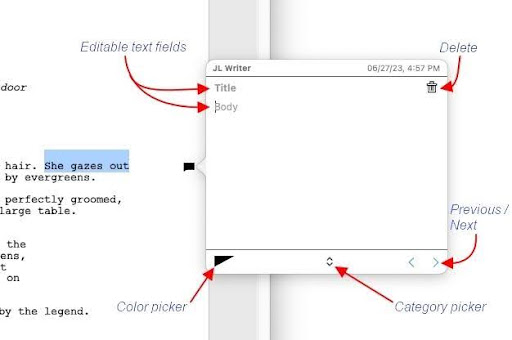
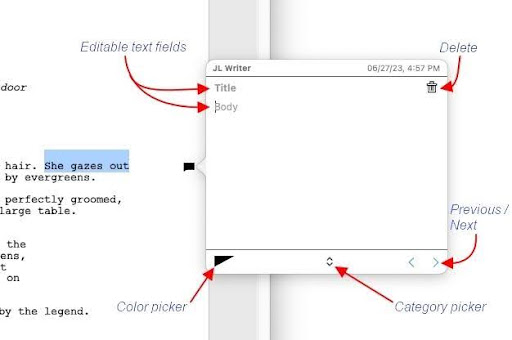
To display the contents of a ScriptNote, click on the marker on the right of the page. To dismiss a ScriptNote, press the Escape key on the keyboard or click onto the page.
Click the pointing arrow to move to the previous or next ScriptNote. The previous or next ScriptNote may be attached to this paragraph or a different paragraph. If multiple ScriptNotes are attached to a paragraph, their number will be indicated in the marker:
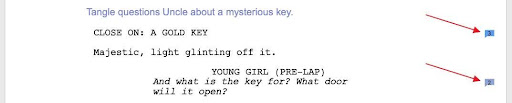
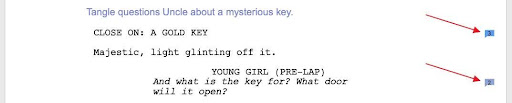
A block of text may be associated with a ScriptNote by selecting that text and then inserting a ScriptNote. When the ScriptNote is opened, the text that was selected at the time the ScriptNote was created will again be highlighted. In this example, “the key” was selected when this ScriptNote was made and is now associated with this ScriptNote:
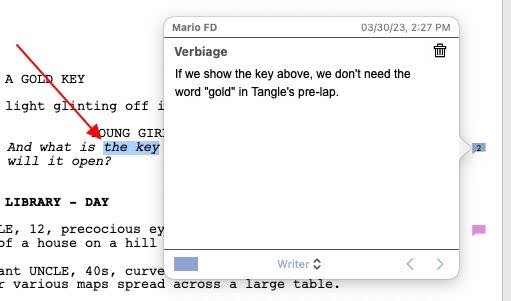
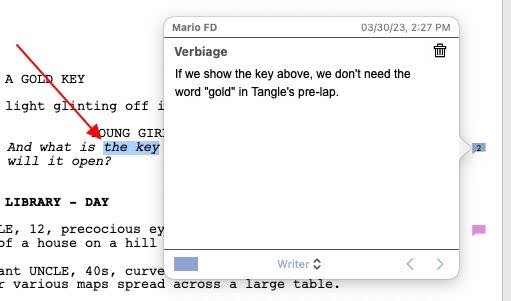
After you’ve done your read through and have made all your notes, it’s time to rewrite your script.
Rewriting Your Script
While rewriting your script and addressing the notes you’ve made, always read over your revision before moving forward. This is no longer a “vomit draft,” but a more focused and professional draft that you’re creating, and it might even take longer than your initial draft. Don’t rush. Take your time. It’s not just about “getting it on the page” at this stage. It’s about getting it right on the page.
With dialogue, it might take you a few turns at a certain revision before something clicks. Because of this, you should consider “scrapbooking” everything you’ve written in a separate document or even the Beat Board for quick access. Copy and paste the text you’re no longer using into a newly created beat on the Beat Board, so you can retrieve it later if necessary.
You can also use Final Draft’s Alternate Dialogue feature to test out different lines of dialogue without deleting what you’ve previously written. Go to Insert > Add Alt:
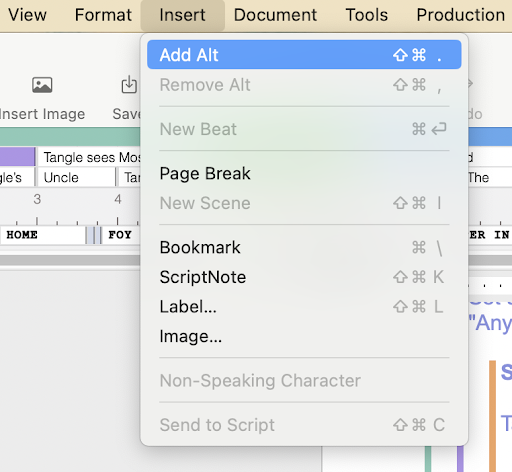
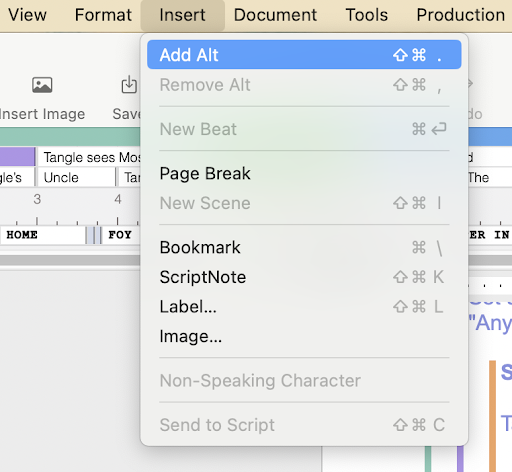
This allows you to write and store multiple lines of dialogue in a particular place in the script. All this dialogue can later be retrieved and displayed on the page, so you can decide which one to use. Unused dialogue may be kept or deleted:
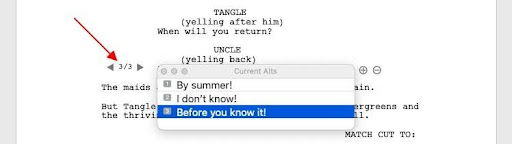
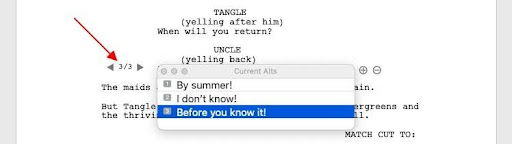
Working with another writer and want to see what they’ve changed or edited?
Another Final Draft feature can help you: Track Changes.
Similar to other word processors’ Track Changes feature, this function displays changes or edits made by various writers in their unique color. The writer’s name and color are set in the Final Draft Menu > Preferences > General tab.
After seeing the writer’s names go to Edit > Track Changes > Turn On Tracking:
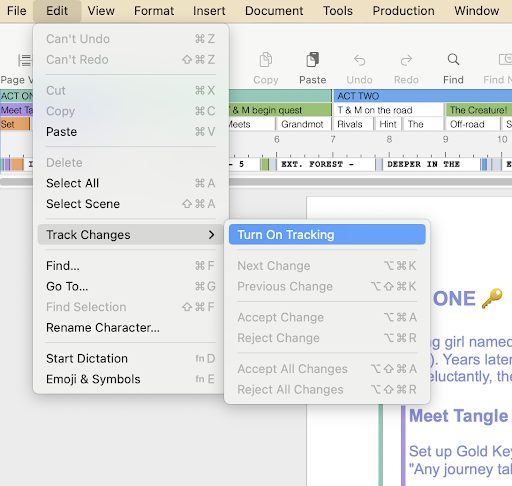
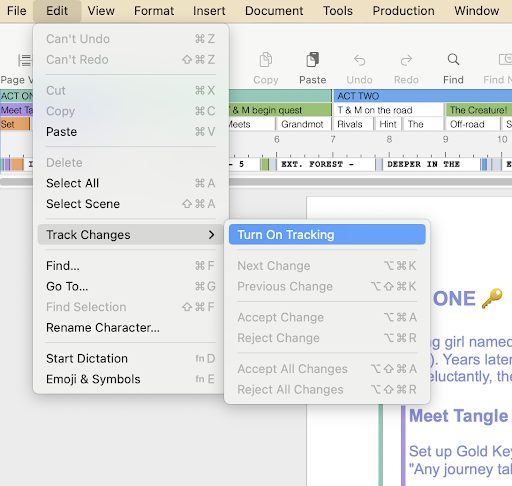
New text added by a writer will be in that writer’s color, and text deleted by a writer appear in their color and struck through. Changes made by other writers may be accepted or rejected. Accepting a change will remove the writer’s color from the text and turn it black. Rejecting a change will return the paragraph to its prior state.
When using a touchpad or mouse, if you hover over an edit, this popup appears:
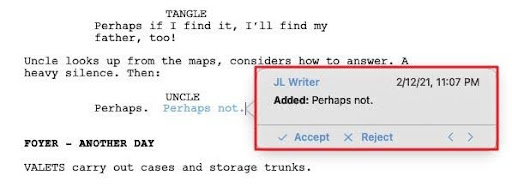
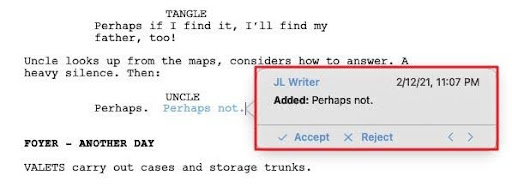
It displays the writer’s name, when the edit was made, and what text was added to or removed from the page. The option to accept or reject the change is presented. Clicking on the left-pointing arrow will move to the previous change. Clicking on the right-pointing arrow will move to the next change.
The popup can be dismissed by moving the cursor away from it or pressing the Escape key.
You should also periodically save and backup your different drafts and make it clear which draft by including the date or, at very least, which draft it is in the file name.
Trimming Your Script
The industry standard screenplay is between 90 to 120 pages. As stated in our first lesson, each page of a screenplay represents one minute of screen time on film, and most feature films run between 90 to 120 minutes.
Another useful Final Draft feature is the Navigator, which gives you a bird’s eye view of your script and the ability to navigate and revise it on a macro level.
You can open the Navigator by going to Tools > Show Navigator or clicking the Navigator button on your Toolbar:
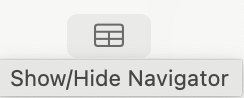
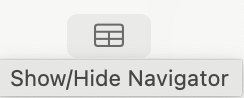
Different script elements are collected in the Navigator for more precise editing and data gathering. For example, you can use the Navigator to scroll through all your scenes and see, in an adjacent column, the page numbers for each scene:
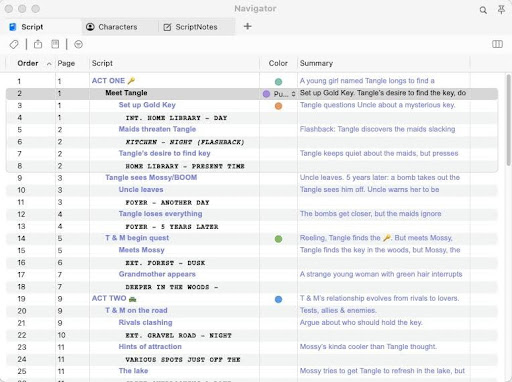
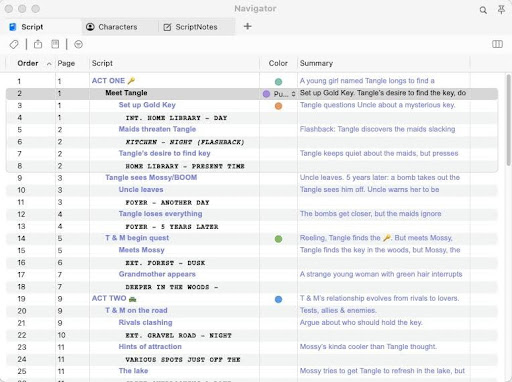
You can add an additional column that shows you the page length for a scene by pressing the Add Tab + button and selecting Script. This opens a menu with various column categories. Check Length and a page length column will appear:
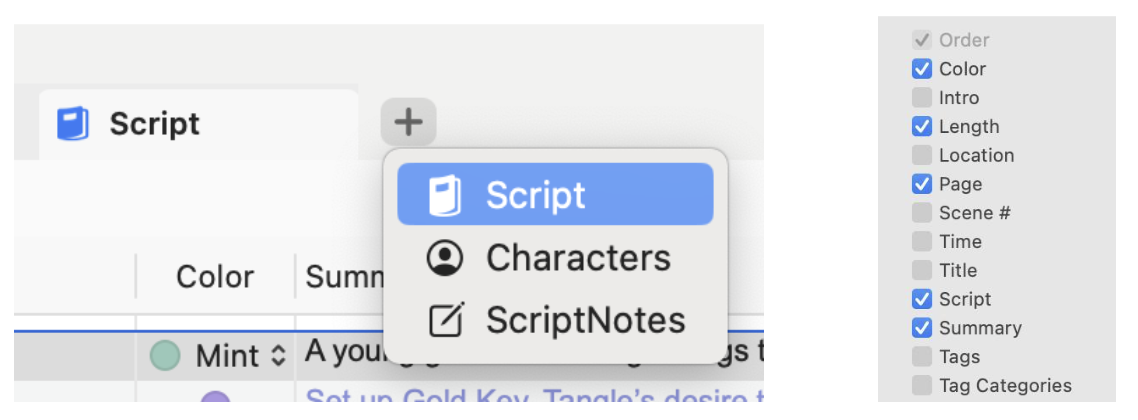
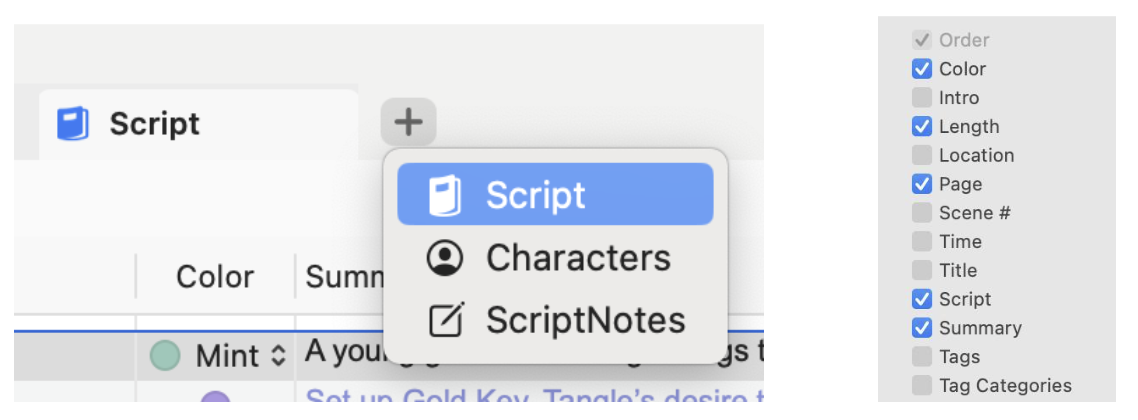
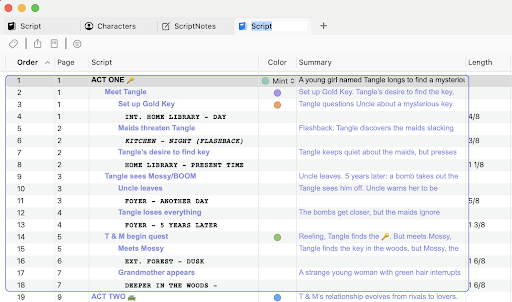
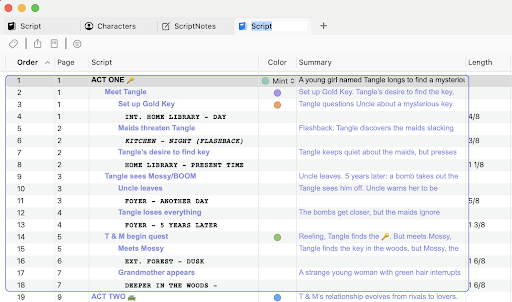
If one scene is much longer than the others, it might need trimming.
You can likewise use the Navigator to see how much a character appears throughout your script. If there’s a supporting character that’s getting more screen time than your protagonist, you might want to cut or trim some of their scenes:
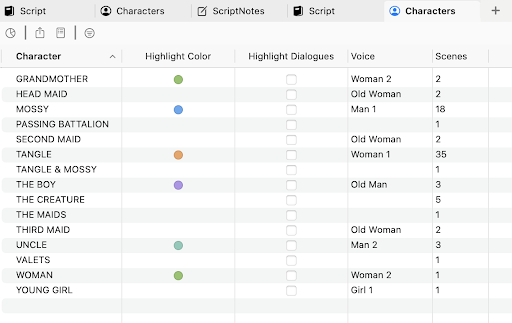
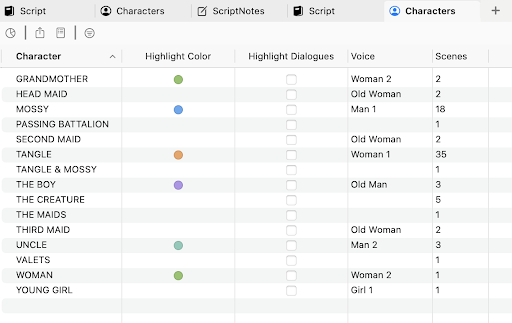
Final Draft also offers reports, which can help you see if you’re overusing certain characters, have too many characters, what locations you’re using and all kinds of information about your script. To create a report go to Tools > Reports and select from the menu. All these reports are also available in the Navigator tabs:
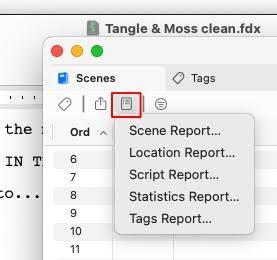
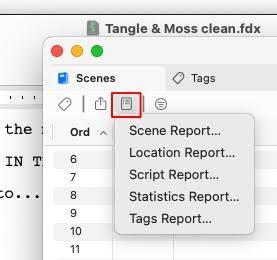
Revisions with Final Draft
Use the above tools to rewrite your script and make this next draft stronger.
In our next lesson, we’ll show you how to fine-tune your script and get it ready for industry professionals.
