Thanks for choosing Final Draft 12! Please read and follow the instructions carefully. In just a few minutes, you’ll be starting your script.
To activate and use Final Draft 12, you will need your FD12 Customer Number handy. If you do not have it, you can retrieve it here.
MPORTANT! You must have an active Internet connection and Windows 10 or Windows 11 to active Final Draft 12.
You can follow along with our video tutorial here, or scroll down for text instructions and FAQs for common issues:
<iframe width="560" height="315" src="https://www.youtube.com/embed/4V0u33n7VDg?si=An8v_e4ioQS_XNGW" title="YouTube video player" frameborder="0" allow="accelerometer; autoplay; clipboard-write; encrypted-media; gyroscope; picture-in-picture; web-share" referrerpolicy="strict-origin-when-cross-origin" allowfullscreen></iframe>
Step 1: Download the Final Draft 12 installer
Click here to download the installer .zip file:
The installer will typically be saved in your Downloads folder, which can be accessed by clicking the down-pointing arrow icon at the upper right of your web browser. You can click the File Explorer icon (the yellow folder at the bottom of your screen) then select your Downloads folder.
Step 2: Installing Final Draft onto your PC
Double-click the finaldraft12011Win file to unzip it, or right-click the .zip file, select Open With > File Explorer.

A new window will open with a file named FinalDraftSetup.msi; double-click this file. This will open the Final Draft Installation Wizard:

Click Next to proceed through the Installation Wizard. When you reach the End User License Agreement, read it, then select that you accept the agreement and click Next to proceed:
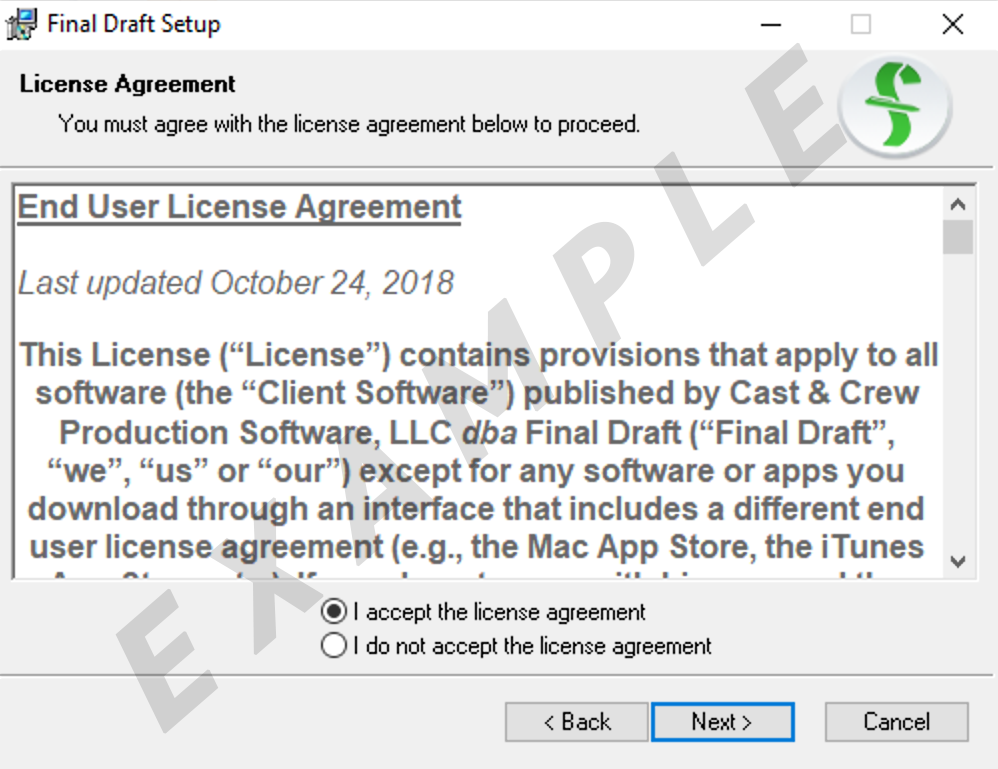
When asked to choose a Destination Folder, click Next to proceed with the default destination folder. We strongly recommend using the default folder.

During the installation, you may be prompted to allow Final Draft to make changes to your device. Click Yes:

When the installation is finished, you'll be able to click Finish to exit the installation and launch Final Draft.

NOTE: If Final Draft does not launch after clicking Finish, or you need to reopen it, you can do so by clicking the Start menu, the Windows icon in the bottom left of your screen.
Step 3: Activating
When Final Draft is opened, you’ll be prompted to activate using your FD12 Customer Number. Note that your FD12 Customer Number starts with "KFD," those are the only Customer Numbers that will work with FD12.

You can copy (Ctrl + C) and paste (Ctrl+ V) the KFD Customer Number from the purchase email, or you can type it in yourself. Ensure there are no spaces, and note that the Number only uses I and O, not 1 or 0.
Click Activate, and Final Draft 12 will be activated and open to the FD12 Welcome Screen.
COMMON ISSUES WHEN ACTIVATING:
I'm getting an error that says The Customer Number You've Entered Is Out Of Activations
After I enter my Final Draft Customer Number and click Activate, I get a message saying Invalid Customer Number
