One of the most underutilized features in Final Draft is the ability to customize SmartType to suit your specific needs. While there are plenty of screenwriting tips focused on workflow and productivity, one of the key advantages of using screenwriting software is automatic script formatting - and that’s where SmartType shines.
SmartType is Final Draft’s intuitive autofill system that speeds up your writing by suggesting commonly used script elements as you type. For instance, when you begin a scene heading with an “E” or “I,” it will automatically suggest “EXT.” or “INT.” to complete the line.
However, SmartType does far more than just autofill these basic elements. SmartType automatically creates lists of all your character names, character extensions, scene intros, locations, times and transitions used throughout your script. This helps you save time and allows you to get lost in your writing rather than constantly writing out the same reappearing script elements again and again (e.g. character names, scene headings, etc).
The default SmartType lists will be sufficient for most screenwriters, especially beginners. However, like many features in Final Draft, SmartType is customizable. You can tailor the default lists to better fit your specific needs, or the particular script you're working on.
How To Customize SmartType
To open the SmartType window go to Document > SmartType…
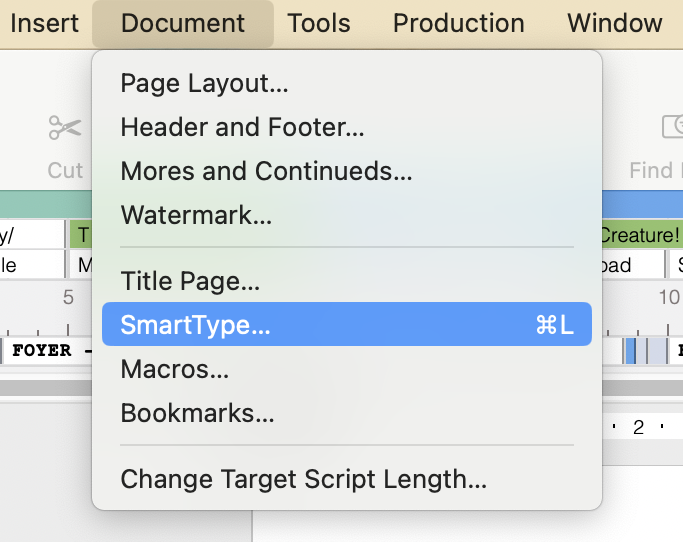
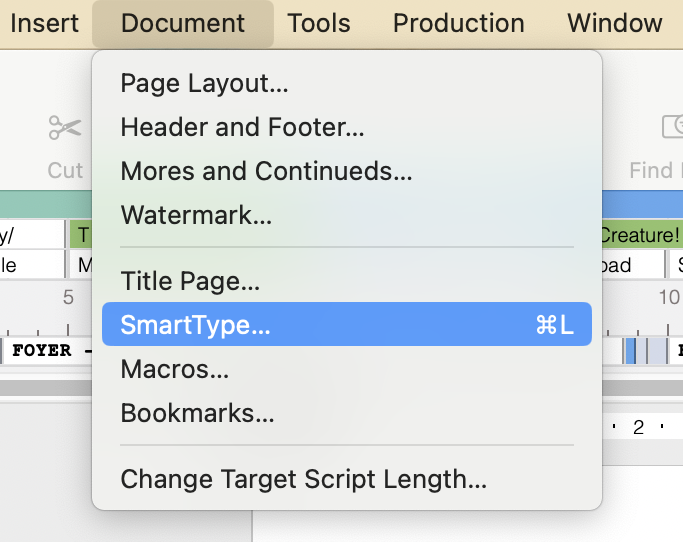
Here you’ll find all of the lists that have been automatically generated, and this is where you can add customization.
To change an existing entry in the list:
- Select the list that contains the item from the dropdown menu;
- Select the item to change.
The item’s name appears in the text box above the list.
- Click in the text box;
- Edit the item;
- Click OK to return to the script.
You can omit or edit any mistakes (e.g. a misspelled character name.) Select the unwanted SmartType item (in this example, "SECODN MAID"). Either correct it in the field at the top of the window, or click Delete to remove it from the SmartType list.


You can also manually add script elements to the desired list. To add a new item:
-
- Choose the list to which the new item is to be added by clicking the appropriate tab;
- Click New.
A default name appears at the bottom of the list and in the text box:
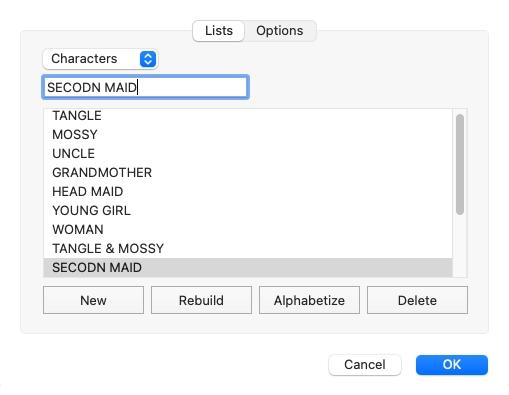
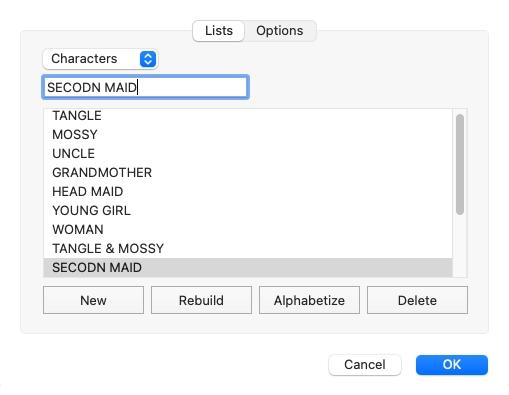
-
- Type the name of the new item;
- Click OK to return to the script.
Below are even more ways you can customize SmartType to your specific needs through the Options tab:
Automatically Guess Next Character
When this option is enabled, Final Draft tracks character names and, when it detects a conversation between two characters, automatically alternates their names in new character elements. This is especially helpful in scenes with ongoing dialogue between two people.
Tab Key Transitions to Character Extension
By default, pressing the tab key after entering a character automatically creates a parenthetical paragraph. Check this box so that pressing tab will create a character extension instead.
Window
Check this option if the SmartType window should appear when the user types.
List Order
Expand the dropdown menu to choose how characters are ordered in the SmartType window. Options are Alphabetical and Custom.
- If Alphabetical is chosen, the list of characters is presented A-Z.
- If Custom is chosen, SmartType items may be dragged in a desired order and will be presented in that order in the SmartType window.
This dropdown menu is disabled if the box to display the SmartType window is unchecked.
Auto-Position SmartType Window
Check this option to set the SmartType window to always display just above or beneath the insertion point (the blinking cursor) whenever it is invoked. Uncheck this box for the ability to drag the SmartType window to a desired location on the screen and have it displayed there whenever it is invoked.
Sort Characters by Number of Dialogues
Check this option to place characters with the most dialogue at the top of the SmartType window, regardless of the order in which they were entered into the script.
SmartType Color
Select the text color for SmartType matches. When the color swatch is clicked, a standard Mac color picker is displayed.
Scene Intros and Times Separators
Scene Intros and Times are special entries in their respective SmartType lists because they are sub-units of the Scene Heading element. The characters used to separate sections of the scene heading may be changed. In US film production (and in the default Screenplay template), the defaults are a period (.) separating scene intro and location and a dash (-) separating the location and the time.
To change the separator character:
-
- In the SmartType dialogue, select either the Scene Intros or Times SmartType list;
- Type the new separator character in the Separator text box. If there should be spaces before and / or after the character, type those in as well;
- Click OK.
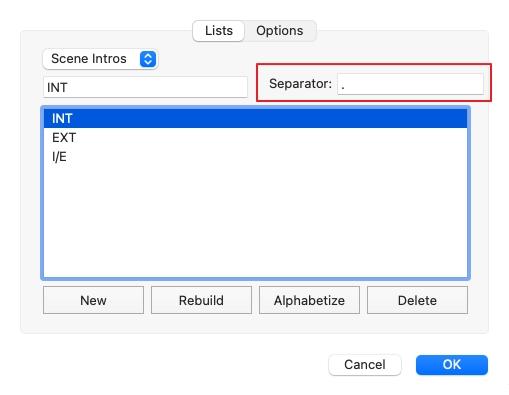
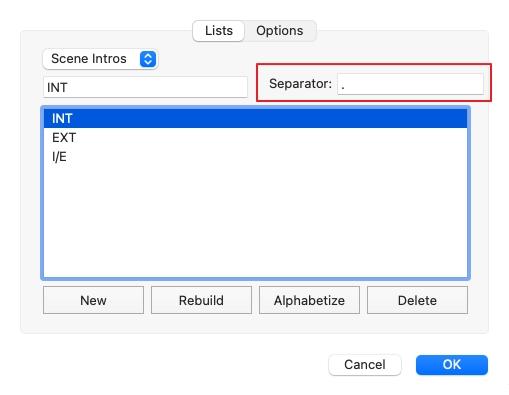
While customizing your SmartType lists may take a bit of time upfront, it pays off by making your writing process faster and more efficient. You'll avoid unwanted script elements and stay focused in your creative flow. The more you tailor and consistently use your SmartType setup, the less you'll have to think about formatting, letting you concentrate fully on the story.

