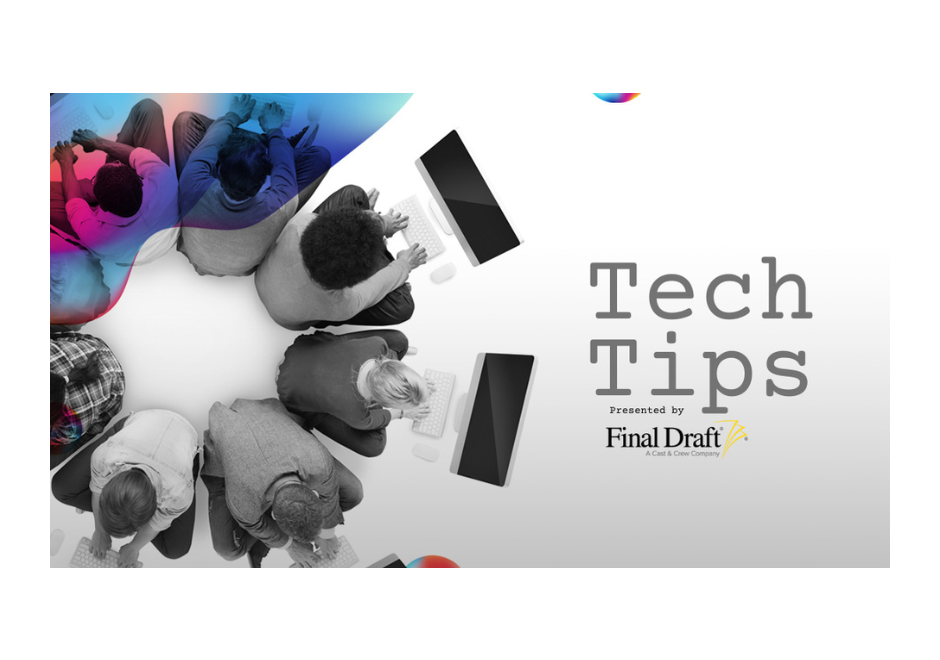What Is a Beat Board?
Perhaps you’ve seen images of a TV writer’s room and noticed a whiteboard with a bunch of sticky notes attached to it or handwritten Sharpie notes. Or maybe you’ve watched a behind-the-scenes featurette on a Blu-ray and noticed a cork board at a production company’s office and it was similarly covered with sticky notes or index cards.
These boards are referred to as a “beat board” in the film and television industry. It’s extremely helpful to have a visual representation of a story when in the development process, and that’s why beat boards are frequently used by writers and producers.
Whether they’re on a sticky note or index card, what’s usually written is a beat. A beat is a smaller story event that happens within a larger sequence or narrative. Think of beats as the molecules of a screenplay or television script: they’re the little things that are holding everything together and helping to create a whole.
Outlines are comprised of beats and typically a writer or producer will jot down a beat onto a sticky note or index card and attach it to the beat board. Not only is film and television a visual medium, it’s a finite one with specific acts and industry standard timeframes (most movies are 90 to 120 minutes; most TV show episodes are 30 to 60 minutes). So outlining is a way to make sure a teleplay isn’t too short or long, and in the case of a feature script, divided into three acts.
Building Your Script From Your Beat Board
Sticky notes and index cards are popular because a writer or producer can move the beats around the board as they make changes to the story. Maybe after some rethinking, a writer decides that a certain beat works better in Act I than in Act II. No problem, they’ll just move the sticky note or index card to the Act I section on the board.
Even if they’re not a staff writer or working with a production company, many scriptwriters create their own beat board when developing a story, using sticky notes or index cards and sticking them to a board or even to a wall in their home. Outlining before going to script helps writers feel more secure about the writing process, and again, it’s a good way to make sure your script is properly paced. Utilizing a beat board helps the writer to do just that.
But rather than on a wall, wouldn’t it be more convenient to have a beat board on your computer and within the same program you use to write your script?
The Beat Board in Final Draft
Not only does Final Draft offer industry standard formatting for feature and TV scripts, but it also has various outlining tools that can help you construct and piece together your story at the earliest stages. One of the most important tools available in Final Draft is the Beat Board.
The Beat Board is used to plan scenes, sequences, plot, act structure, or character goals for a screenplay, TV pilot or even a proposed series. It’s a virtual version of an industry style beat board within the program, and its contents can be easily integrated into your script at any stage of the writing process. You can create and move around different beats within the Beat Board, similar to the sticky notes and index cards you’ll no longer be needing.
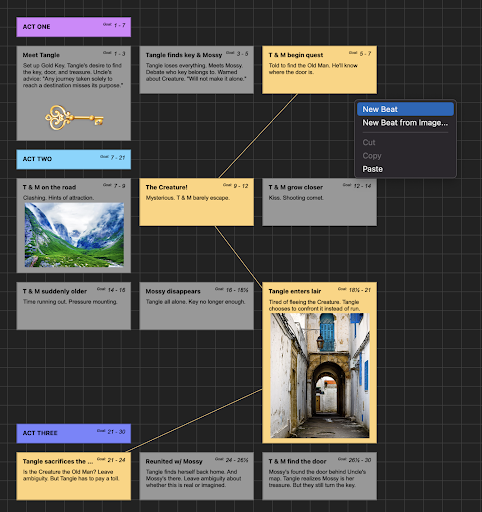
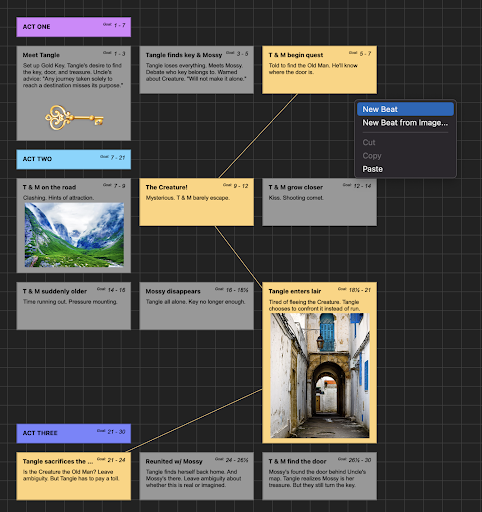
How To Use The Beat Board
To open go to View > Beat Board (or through the toolbar on Mac or the Home or View ribbon on Windows).


The Beat Board displays a field in which you may insert and arrange Beats (think of them as virtual index cards or sticky notes).
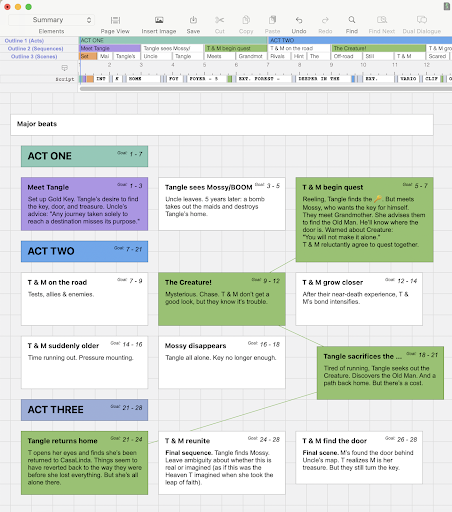
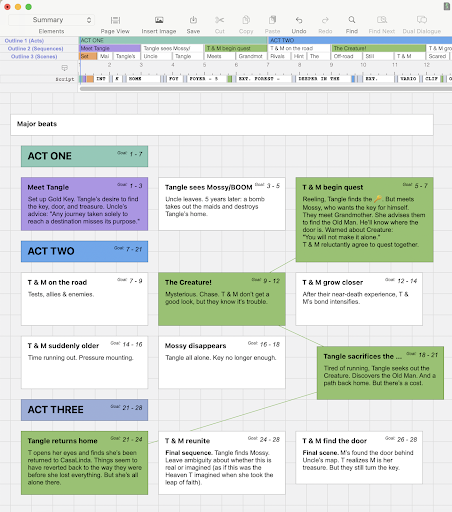
To insert a new, blank beat onto the Beat Board, simply double click on the Beat Board itself.
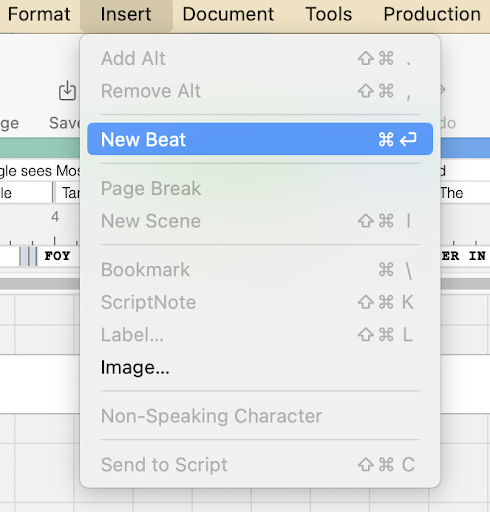
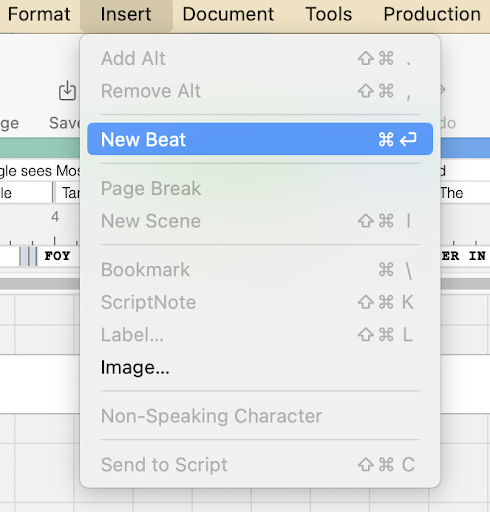
Once a beat is created, you can add any information you’d like in the beat: ideas for a scene, story point, plot twists, a character backstory, an important reveal, or any element you think the story needs. Maybe you have a photo of a certain location or an illustration of a character you’d like to have on the board. You can also easily drag an image file such as a .png or .jpg into the Beat Board to create a visual beat.
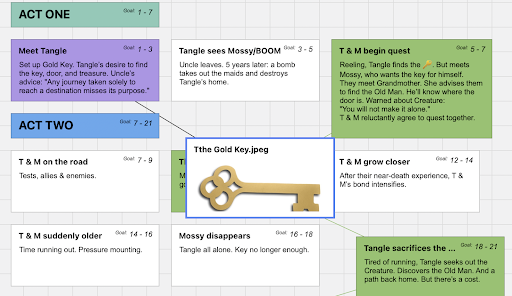
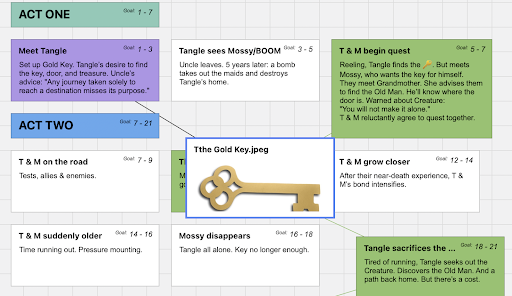
Beats can be color coded to distinguish them and for better organization. For example, you can assign specific colors to your A, B, and C story, scenes with a certain character in them, location or any group of related beats. Right-click on a beat to open a list of colors. At the bottom of the list is a custom color option, which brings up multiple options for choosing additional colors.
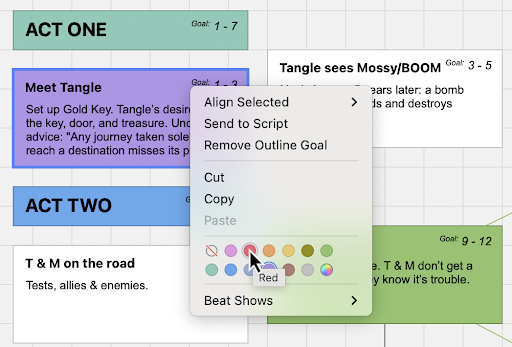
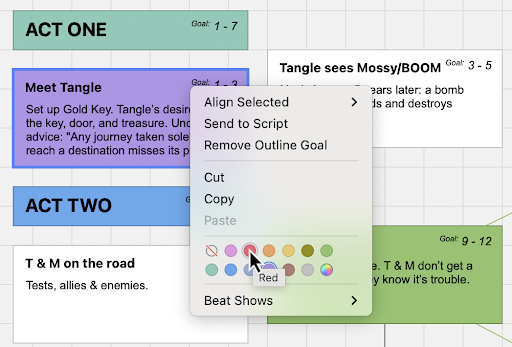
You can also connect your beats with color-coded Flow Lines that show a relationship between beats (e.g., if there’s a specific character arc or goal you’re tracking).
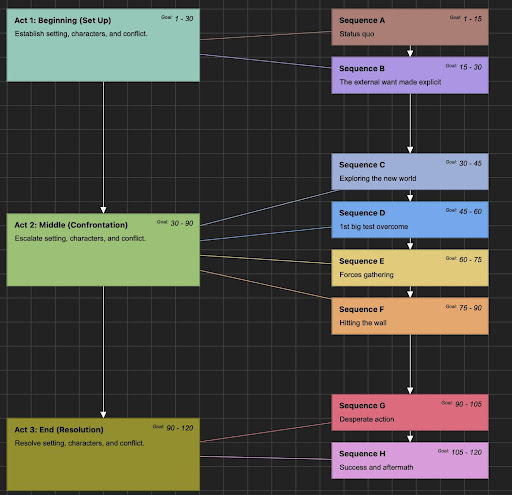
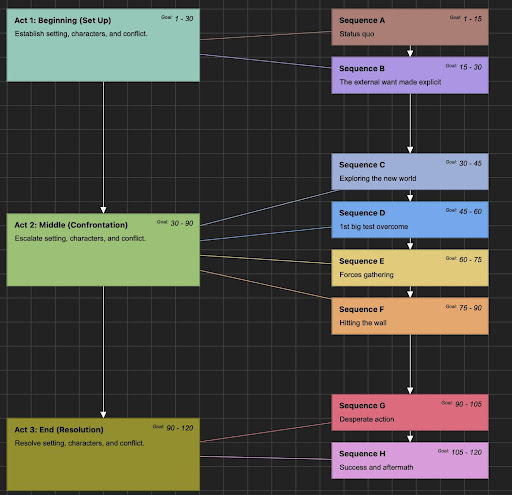
Ultimately these beats are the building bricks to your outline and this can likewise all be accomplished within Final Draft. Simply drag a beat from the Beat Board to the Outline Editor to associate it with a particular page range in your script. This is useful when pacing your story and making sure that each beat happens when it should. The beat on the Outline Editor will be the same color as it is on the Beat Board. The corresponding beat will also update on the Beat Board to show its page goal range on the Outline Editor.
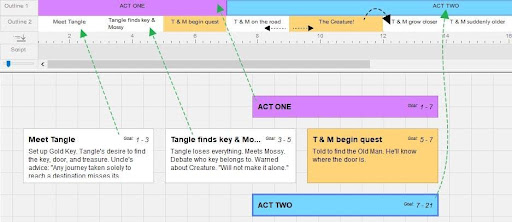
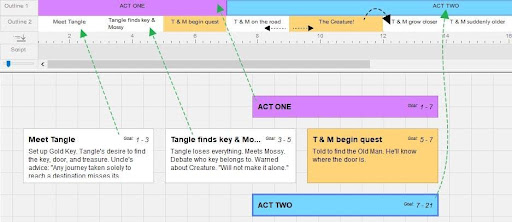
Beats from the Beat Board can also be sent directly to your script via copy-paste, drag and drop, right-clicking or Control-clicking and choosing “send to script”.
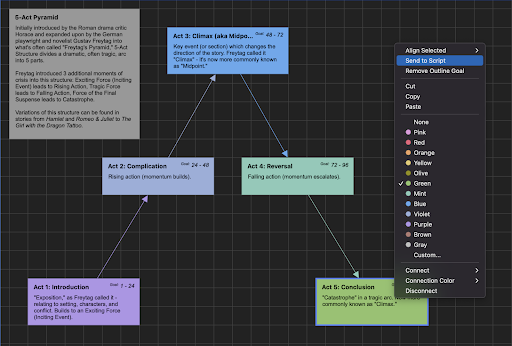
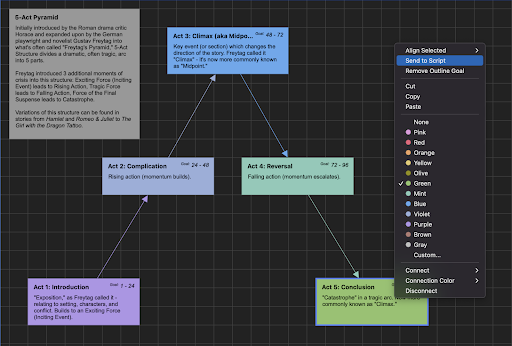
However you prefer working, the Beat Board makes it easy to integrate your beats within your script. This is something you couldn’t do with a sticky note or index card: everything in one program and a few clicks away.
You can also export your Beat Board to PDF for easy sharing.
Beats To Outline To Script (1-2-3 Workflow)
Using the Final Draft 1-2-3 workflow, you can brainstorm a story on the Beat Board, drag the beats to the Outline Editor to get a bird’s eye view, then send that outline to your script as Outline Elements, where it can be fleshed out right on the page.
So the Beat Board is whatever you need it to be to construct your story: from creating and connecting beats to building your outline from the beats and then your script from the outline. And it all can be done in one all-purpose program.
No sticky notes or index cards required.